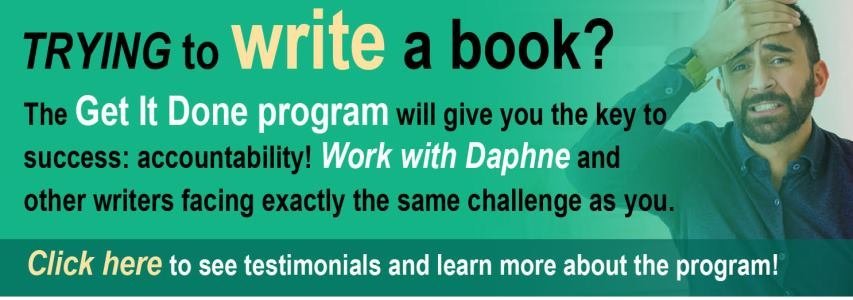Reading time: About 4 minutes
Do you want to speed up your writing process? Who doesn’t? That’s precisely why you should dictate rather than write with your hands…
Back in the era of Mad Men, secretaries went into the offices of people like Don Draper (photo above) and took shorthand while the boss dictated. Now, however, you don’t need a secretary to dictate.
I am writing this column by speaking it aloud to my computer.
This process is called voice command or voice activation. You speak and your computer records your words — not as an audio file, but as a text file. You may have already used such a feature on your cell phone to record texts or emails to family, friends and colleagues. But the same process operates just as well for longer writing on your desktop or laptop computer.
I was reflecting on voice activation software recently because I have a client — a university professor — who is working with a very bright PhD student who has a hard time expressing himself in writing. “I bet he has a learning disability,” I said. My advice was to get him using voice activation software.
I first tried voice activation about six years ago at the urging of my doctor, who thought it might help my back problems. I have difficulty with my thoracic spine, and the theory was that reducing my typing would help reduce my pain. I went out and bought Dragon Dictate and gave it a try. Sadly, I found the number of errors the software made so infuriating that I couldn’t continue with it.
A few years later, I decided to try again. This time, however, I hired a consultant to help “train” me — along with the software. Smartest move I’ve ever made. In only an hour, the consultant had me operating Dragon like a pro and helped me understand why it hadn’t worked for me before. Let me share those two reasons with you:
- I had been trying to use an older version of Dragon. Once I updated it, everything worked much better.
- I had used Dragon with any software — Word documents, email, text files, websites. Now, I’ve learned that it works best inside of Word and can be finicky inside of email clients. As a result, I do all my dictating in Word, then I copy and paste it to wherever I want it to go.
The training wasn’t as onerous as I thought. My consultant gave me a handy-dandy “cheat sheet” with reminders about how to correct errors quickly, as I see them. It’s always better to direct the software to correct mistakes — rather than fixing them yourself — because that trains the software on how to better capture your voice and pronunciation.
What are the benefits of voice activation software?
I see three main ones:
1 – It helps me write a whole lot faster. I’ve been a pretty quick writer for the last 20 years, but I’m much, much faster with voice activation. I think this is because:
- I can speak a lot faster than I can write by hand or type. When I use a pencil and paper, I can produce only 40 words per minute. And although my typing speed is very respectable — about 85 to 90 words per minute — it’s a lot slower than my talking speed, which, like most people’s, is about 150 words per minute.
- Even though I’m diligent in trying not to edit while I write, my inner editor still wrestles for control. I use all sorts of tricks to keep my inner editor at bay, but speaking the words, rather than writing them, makes the biggest difference of all.
2 – Voice activation eases the strain on my back and wrists. Now I can write more quickly with less physical pain. If you find that it takes a full weekend for your back or wrists to recover from typing, voice activation would be an excellent tool for you to try.
3 – Voice activation allows me to walk more easily while I write. I have a treadmill desk, and I find it an enormous boost to my creativity and my productivity. Of course I can type while I walk (it’s not nearly as difficult as most people imagine), but it’s easier to use only my voice. And if you don’t have a treadmill desk, then — with voice activation and a wireless headset — you will be able to stroll around your office while you’re writing your next article or report.
And what are the downsides?
I also see three:
1 – The error rate is about 5%. The only difficulty is that many of these mistakes are really hard to see. This is because our brains have their own built-in autocorrect function. Typically, when we see a mistake in something we’ve written ourselves, our brains read the words they expect to see rather than what appears on the page. When using any voice activation software, it’s important to proofread extra carefully. See my tips for proofreading. Note one super-smart idea recommended by one of my readers: Have your computer read your writing back to you. That way, you’ll be able to hear any errors.
2 – If you’ve written on a computer for many years, expect it to take some time for you to become accustomed to dictating. When I first started dictating, I used to say that I “didn’t know where to put my brain” when I was writing. It felt as though I had more brain than I had things to do with it. I felt awkward and uncomfortable. It reminded me of the feeling I had — 40 years ago — when I switched from writing by hand to writing directly on a keyboard. In both cases it took me about three months to get used to it. (You may also have to learn to speak your punctuation — i.e., say “comma” when you want a comma and “period” when you want to end a sentence — but I’ve had no difficulty with that.)
3 – Dragon no longer works with the Mac. I used Dragon very happily for about five years. Then they stopped supporting the Mac. Nowadays, I use my cell phone’s dictate function and email it back to myself. A bit clunky, but it works. I know there is a dictation program native to the Mac, but the last time I tried it, I didn’t like it enough. I think I’ll get ready for another trial again soon.
If you’re a super-fast typist — and by that I mean faster than 70 words per minute — you may not need to try dictation. But consider it. In my Get It Done group, those who dictate are among the fastest writers I’ve ever seen. They regularly get up to speeds faster than 95 words per minute. Some even exceed 120 words per minute.
Do whatever you can to help yourself write faster. This will not only save you time, but it will also allow you to devote more time to editing — the step in the writing process that gives you the biggest payoff.
This post first appeared on my blog on July 10/18.
*
Need some help developing a better writing routine? Learn more about my Get It Done program. There is turn-over each month, and priority will go to those who have applied first. You can go directly to the application form and you’ll hear back from me within 24 hours.
*
My video podcast last week addressed how to identify your next writing steps. You can watch the video or read the transcript, and you can also subscribe to my YouTube channel.
*
Have you ever tried voice activation software? We can all learn from each other, so please, share your thoughts with my readers and me in the “comments” section below. If you comment on today’s post (or any others) by Oct. 31/24, I’ll put you in a draw for a digital copy of my first book, 8 1/2 Steps to Writing Faster, Better. To enter, please scroll down to the comments, directly underneath the “related posts” links, below. Note that you don’t have to join Disqus to post. Read my tutorial to learn how to post as a guest. It’s easy!