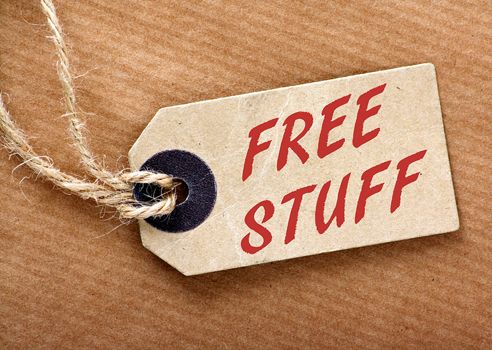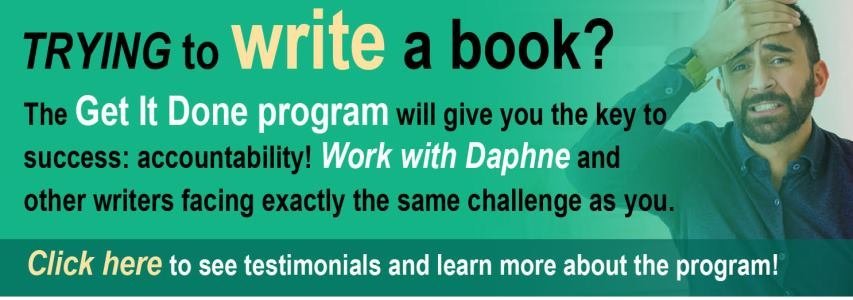Reading time: About 4 minutes
The price of groceries is rising these days. But that’s not true of everything. The Internet allows us to do so much at absolutely no charge. Here’s a digest of great no-cost tools for writers…
Do you ever feel that there’s just not enough time in your day to accomplish everything you need to do… Especially the writing?
Almost every writer feels this way at one point or another. I do too, but the good news is there are lots of tools, tricks and techniques that don’t cost a cent that can help you do your job better and faster.
Here are my favourites:
Get some help writing better
1- The Hemingway App: This is one of the most useful pieces of software I’ve ever discovered. I use it every day and teach it in just about every workshop I lead. Read about it briefly here, or just give it a whirl. (You don’t need to buy the desktop version. You can simply use it at no charge online.) Begin by clicking on the box saying “write” (top right) and enter your text onto the screen. Then, hit the “edit” button (also top right) and the software will colour-code your sentences. Yellow means they’re a little bit hard to read. Red means they’re very hard to read. Purple refers to unnecessarily complex words or phrases. Blue means you’ve used an adverb. Green means you’ve resorted to passive. Then, edit to eliminate the colour. Even better, the software tells you what grade level your writing achieves. Be aware that the goal is not to hit grade 12 or higher. Readable writing usually clocks in at grade to 7 to 9.
2- Readability stats: Just copy and paste your writing into the blank box on this page and hit “process text” to see the results. This software might seem like a waste of time after the Hemingway app. But even though it doesn’t have all the jazzy colours, it’s still handy. It tells you the average length of sentences in your entire piece of writing. (It’s the sixth item in the list of numbers.) I always aim to keep my average between 14 and 18 words. This is the only software I know that will tell me whether I’ve done that. Much like the Hemingway app, it also tells me the grade level I achieve. But because of the importance of sentence length, I still use this no-cost tool, too.
3- Headline analyzer: This software aims to help you create better headlines. It’s simple to use. Just enter your current headline in the text box. It will give you a score from 0 to 100, analyzing your effort based on letter count, word count and types of words (common, uncommon, emotional, power.) I rewrote the headline for this column based on its analysis. You don’t need to sign in or create an account. Just type your headline in the box and use it at no charge.
4- Just not sorry: Cyrus Innovation CEO Tami Reese created this Gmail plugin to highlight words and phrases that tend to undermine your email messages. (Examples: sorry, think, actually, just.) It runs like a spellchecker, highlighting these troublesome words and giving you the chance to edit them out. (Thanks for telling me about this, Wendy!)
5- IBM Watson tone analyzer: This software uses linguistic analysis to detect emotional tones in your writing style and then highlights these words in different colours. Pink shows vocabulary the software deems to be cheerful; green, analytical; blue, agreeable; and red, angry. Would be a useful tool for anyone who struggles with tone, especially in emails.
6- Cambridge English: Designed for people who speak English as a second language, this gratis program allows you to have your text analyzed for its clarity in English. The program will assign you a score according to the Cambridge standard, which runs from A1 (the lowest) to C2 (the highest). Separate tabs allow you to receive feedback on any errors and on all your sentence construction.
Manage your time more effectively; don’t forget things
7- Pomodoro technique: This doesn’t involve any gear or software (except a timer or a stopwatch). It’s a habit. And it’s one of the best I’ve ever learned. Designed by an Italian inventor, the Pomodoro requires you to focus, intently — some might say obsessively — on one task, without allowing any interruptions for 25 minutes. Do this and you’ll find yourself becoming far more productive. It’s spectacularly helpful with writing.
8- Free timers: I haven’t been able to find a no-cost digital timer that does exactly what I want (calculates time while making a tick-tock sound) so I’ve paid $27 for something called Action Enforcer (Mac only). If you’re happy with a silent timer, however, there’s a long list of no-charge ones here, for PCs. And here’s one that will work on the Mac. If you meditate, here’s a list of great meditation timers you can download or stream.
9- Instant boss: (PC only) The application allows you to work a certain amount of minutes (you choose how many), then get get a break. When break time is over, the Instant Boss tells you to “get back to work!”
10- Buffer: Twitter can be an enormous time suck. I keep a tight box around it by scheduling my tweets in advance, using Buffer, a tool recommended by my webmaster. There’s no cost as long as you don’t schedule any more posts than 10 per day. (A limit I’m all too happy to abide by.) It’s super easy to use and automatically shortens long URLs for you. I usually have Buffer running so it saves me time to use it whenever I need to shorten something. The short link for THIS column, for example, is: http://buff.ly/206uYo8.
11- Wunderlist: My son told me about Wunderlist and I now use it every day. It’s my main tool for managing my things-to-do list. I especially love that it’s web-based, which means I can look at it on any computer, anywhere, with a password to ensure my privacy. I especially appreciate how my entries disappear from view until the day they are due.
12- Toodledo: Lets you make custom lists, create structured outlines, and view tasks on a calendar. (Similar to Wunderlist. Try both and see which you like better!)
13- 42 goals: This software tracks your daily goals and keeps a log of your activities. Allows you to track just about anything you like, no matter how inane (e.g. how many times you sneeze per day.) The data you collect is displayed in the style you specify, such as a bar graph or a pie chart. (A paid version offers a few more options.)
14- Daytum: Helps you collect, categorize, and communicate any and all of your data. For example, you might track how much exercise you get, how much water you drink or how many words you write. (Similar to 42 goals. Try both and see which you like better!)
15- Pester me: A type of to-do management software, this no-charge service emails you with reminders that you set for yourself. For example, I need to pay property taxes on Feb. 3, so if I’d used Pester Me! I would have set a message to arrive in my inbox on Feb. 1. The program sends emails at 6 am Pacific Time, every day. (Me? I tend to enter this type of reminder into Wunderlist.)
16- Adblock plus: Save time — and prevent aggravation — by surfing the web without the annoying ads.
Keep well organized
17- Feedly: I follow roughly 80 blogs, which could suck up an awful lot of time. But thanks to Feedly, it doesn’t. This wonderful no-cost app allows me to “subscribe” to as many blogs as I want and read them all in one place. Typically, I read for 30 minutes to an hour, once a week but if I’m out of town on holiday, Feedly keeps it all collected and waiting for me.
18- Kabanflow: This no-cost project management software allows you to work in a team with your colleagues, collaborate in real-time, divide tasks into subtasks and analyze your processes. It even allows tracking with the Pomodoro method! (A paid premium version is available for big companies)
Use these tech tools
19- Pingdom website speed test: Readers want your website to load quickly. If it doesn’t, they’re likely to go elsewhere. Keep an eye on the speed of your site by testing it with this app every week. You should aim for a load speed of two seconds or less, on every page. (Test at least five of them.) If you don’t get that result, then click on the “Recommendations” tab and talk your IT department or webmaster for advice.
20- Pablo: Allows you to put text (or a logo) on a photo, quickly and easily without the hassle or expense of PhotoShop. Just choose the size you want your photo to be from the right-hand sidebar (select tall, square or wide). Then, upload your image from the left-hand sidebar and click on the text to customize your own words. When you’re finished you can either share your image to Twitter, Facebook, Pinterest or Buffer or download your image for use in your blog.
Create good habits
21- Habitforge: A habit-forming tool designed around accountability that includes daily check-ins and progress reports.
22- Stickk: A goal-setting platform, Stickk was designed by behavioral economists at Yale University. Its aim? To improve your chances of success by using incentives and accountability. (Similar to Habitforge. Try both and see which you like better.)
Improve your focus
23- FocusWriter: FocusWriter blocks out everything on your screen except for the words you type on a clean grey background. Even so, it allows you to use spellcheck and a word count. You can also set a daily writing goal (either word count or writing time) and every time you hit a key, you get a typewriter-like sound.
24- Zenpen: Write while blocking out distractions — and yet still have the ability to use bold, italics and hotlinks. (Similar to FocusWriter. Try both and see which you like better.)
25- Self-Control (Mac) or Freedom (PC): If you find yourself wasting endless hours on Twitter or Facebook when you should be writing a report, Self-Control or Freedom may be just the app you need. Set it for two hours, and your browser will behave as if it’s offline for that time. A computer reboot will not help! (Although you can whitelist or blacklist certain sites.)
26- Turn off your email and your cellphone: This will cost you nothing and is probably the best trick of all for improving your writing. Did you know that researchers have found that just hearing our cellphones beep or buzz can hurt our productivity? So does simply seeing the number of emails our inbox has collected — even if we’re not checking them! Do yourself a favour. Write without distraction.
These apps or tips all come without your having to spend a dime. In a future column I’ll address some of the software that you have to buy to help you with your writing. But as Carl Rogers put it: “With the price of life these days, you’ve got to get everything for free you can.”
What have I left out? What free software helps your writing? We can all learn from each other so, please, share your thoughts with my readers and me in the “comments” section below. Anyone who comments on today’s post (or any others) by Jan. 31/16 will be put in a draw for a copy of How to Write by Richard Rhodes. Please, scroll down to the comments, directly underneath the “related posts” links, below. Note that you don’t have to join the commenting software to post. See here to learn how to post as a guest.