Reading time: Less than 2 minutes
If you want to ask me something or share your opinion of what I’m writing about, here’s a step-by-step guide for how to comment on my blog…
Readers sometimes tell me they’re unable to comment on my blog. I’ve spoken to my webmaster about this and he assures me that Disqus — the software my website uses — is the easiest system available.
Still, if my readers are not happy, I’m not happy. So today I’m offering a detailed tutorial on how to comment on my blog. This will stay on my website in perpetuity (well, at least as long as I’m living, breathing and writing).
Here are the directions (I’m giving you lots of detail but the process is really simple and should take you less than 30 seconds):
Step 1: Open a blog entry by clicking on its headline. (If you’re simply on the master blog page, https://www.publicationcoach.com/blog/, or my home page, https://www.publicationcoach.com, you won’t be able to comment. Make sure you’re inside the actual blog entry by clicking on the headline.) Then, scroll to the very end of the entry (below the “More from my site” photos) until you see the comments section, just as I’ve shown in the picture above.
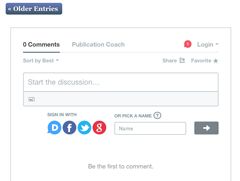
Step 3: As soon as you click on the Name box, the page will expand and you’ll see a new line, reading “I’d rather post as a guest.” Simply click on this box (I’ve marked it with a red arrow, below) and a tick mark will appear. As soon as you’ve done this, the password box will disappear.
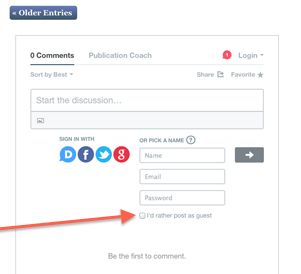
I treasure my interactions with readers and I work hard to respond to every comment you make.
Please, if you have any difficulty with commenting or with these directions, email me and I’ll do everything I can to help.
(Note that comments on this particular blog post have been turned off. Instead, please comment on the specific blog post that inspired your idea or desire to comment.)

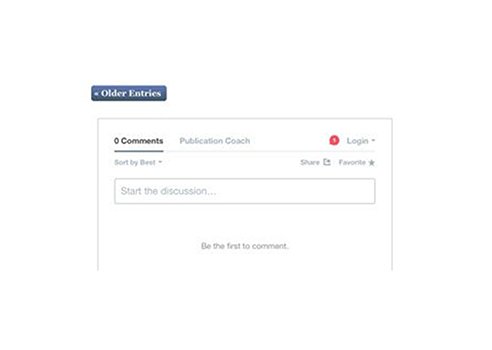
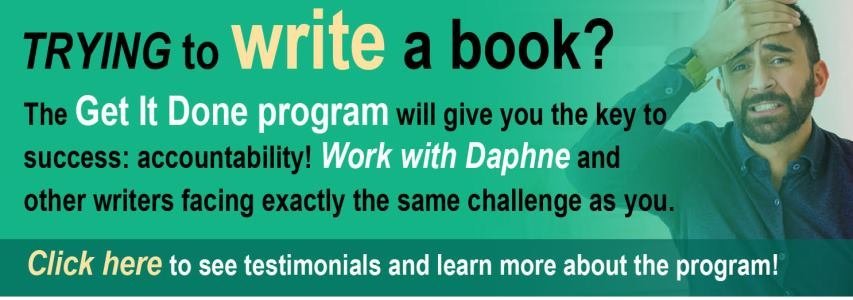
Comments are closed.